Access and Error Logs are useful when your website breaks and you want to discover what might be the cause so that you can implement a fix.
Logs can be quite bewildering at first sight, but fortunately there are some useful reference guides on the web.
How to check the logs and what to look out for
Both Access Logs and Error Logs can be accessed via your website's Hosting Control Panel.
Links to the Logs in cPanel can be found in the Metrics panel - see image below.
- Raw Access = Access Logs.
- Errors = Error Logs.
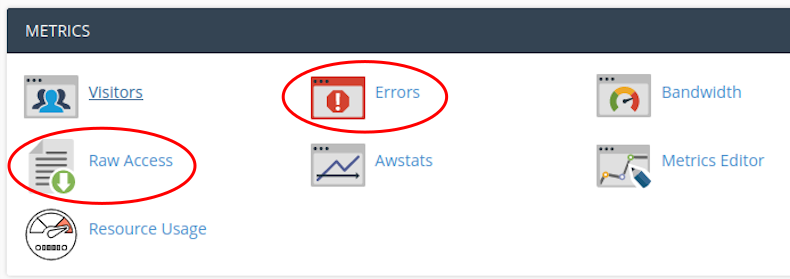
Access Logs
The cPanel Hosting Control Panel Error Logs page states:
"Raw Access Logs allow you to see who has visited your website without displaying graphs, charts, or other graphics. You can use the Raw Access Logs menu to download a zipped version of the server’s access log for your site. This can be very useful when you want to quickly see who has visited your site. "
The Access Logs are a record of all traffic to your website, including that which:
- successfully lands on a web page, and
- that which is rejected (for example, by your website's WAF * if one is installed).
* WAF = Web Application Firewall.
A Status Code will tell you how the server responded to both kinds of traffic.
Example Status Codes
200 = success.
301 = rejection.
There are lots of codes.
Read more: Common Status Code Definitions.
The Joomla! 0-day Attack of December 2015 caught many Joomla! CMS users unawares.
After having become aware of their website having possibly been hacked, Joomla! CMS users were able to use the Access Logs to look for signs of their website having been compromised,
The tell-tale sign of an attack was the following text:
- JDatabaseDriverMysql
Joomla! users observing this text in their Access Logs after 1 December 2015 would have at least been aware of the hack.
And then been able to take appropriate action to rectify the situation.
Error Logs
The Error Logs are a record of instances when your website is malfunctioning.
The cPanel Hosting Control Panel Error Logs page states:
"The function displays the most recent entries in your website’s error logs in reverse chronological order. You can use this information to find broken links or problems with missing files. For more information, read our documentation."
If you were to have upgraded the PHP on a server hosting a website using the old Joomla! 2.5 CMS then the result would have been a broken site.
Here is what you would have seen in the Error Log after making the above switch:
- "AH01215: PHP Fatal error: Cannot use Joomla\\String\\String as String because 'String' is a special class name"
A rather confusing answer, but a quick search of the web would have enabled you to deduce that the PHP version was the cause of your broken website.
Switching back to the previous PHP version would have rectifed the situation.
Where to find the Logs
On some servers the Logs can be found when you log into your Hosting Control Panel.
See the illustration for cPanel at the top of this article.
On others you will find them in the Root directory in the File Manager screen.
Personal Joomla! CMS Help & Support
We coach, help and support managers with responsibility for Joomla! websites in organisations across Cheshire, Manchester, Merseyside, North West England & the UK.






 Call 0161 818 8228 for Joomla! CMS Help & Support
Call 0161 818 8228 for Joomla! CMS Help & Support Contact us for Joomla! CMS Help & Support
Contact us for Joomla! CMS Help & Support Use DuckDuckGo® when you search the web
Use DuckDuckGo® when you search the web