Back up your website using Plesk
If you are using a Plesk Hosting Control Panel, read on to learn how to:
- CREATE a Full Backup,
- DOWNLOAD a Full Backup from the server, and
- REMOVE a Full Backup from the server
using Plesk's Backup Manager.
CREATE a Full Backup using the Backup Manager
You can create a Full Backup using Plesk's Backup Manager in three simple steps.
A Backup TAR archive will be created and stored by default in the HOME directory.
Select the BACKUP MANAGER button to see the Backup Manager screen.
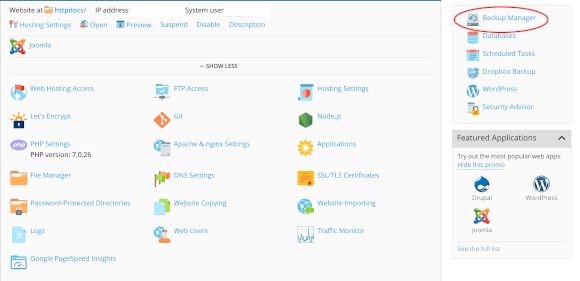
Select the BACK UP button to begin creating a Backup TAR archive.
Note: if you have previously created (but not yet removed) backups then they will be listed on this screen.
No items found
This image above shows no previously generated Backup archives are stored in the HOME directory.
When you select BACK UP you will be asked to configure the back up process (see next tab).
The back up routine will then run.
Wait for a few minutes and then refresh your screen.
You should see the new Backup listed BELOW any existing Backups.
The most recent Backup is listed last.
The image below shows the options we select when we create a Backup using Plesk.

Back up: Mail
If you want to back up Mail as well, then select the check box labelled Mail configuration and content.
Type: Full or Incremental
We recommend selecting Full.
Reason: this will ensure your backup includes all files and database tables which would be required if ever you wanted to restore the backed up copy of your website at a future date.
Comments
This field is auto populated depending upon which check boxes you select.
Suspend the domain
When selected your website will be offline, i.e not visible, whilst the backup routine is running.
DOWNLOAD a Full Backup from the server
Open the Backup Manager screen.
You will be presented with a list of previously created Backup archives.
To download any one Backup archive, simply click the green arrow next to its name on the right.
See image below.

In the next screen, select OK to commence download.
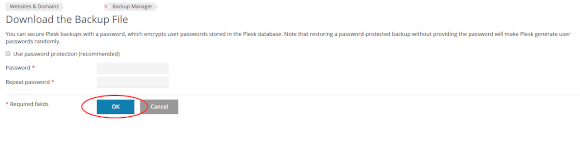
Password Protection
if you choose to password-protect the Backup archive you download then be sure to keep a record of it!
You may choose to use the same password for all the Backup archives you downloaded.
WHY download Backups from the server?
For safe keeping if nothing else.
Hosting provider terms & conditions often specify that you are not permitted to store files on the server other than for use with your website.
Files not used by your website could be removed without warning.
REMOVE a Full Backup from Server
It is a simple two step process to remove old Backup archives from the server:
- select one or more checkboxes (to left of backup names), and
- select the REMOVE button (see above list of Backup archives)

WHY remove old Backups from the server?
To avoid being in breach of your hosting provider's terms & conditions.
Hosting providers often specify that you are not permitted to store files on the server other than for use with a website.
Plesk Documentation
Need more info? Take a look at the Plesk developer's online documentation.





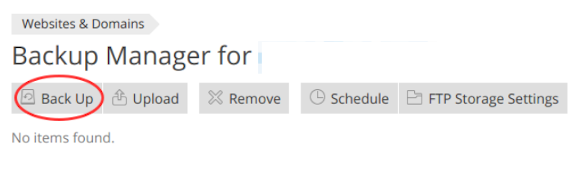
 Call 0161 818 8228 for Joomla! CMS Help & Support
Call 0161 818 8228 for Joomla! CMS Help & Support Contact us for Joomla! CMS Help & Support
Contact us for Joomla! CMS Help & Support Use DuckDuckGo® when you search the web
Use DuckDuckGo® when you search the web